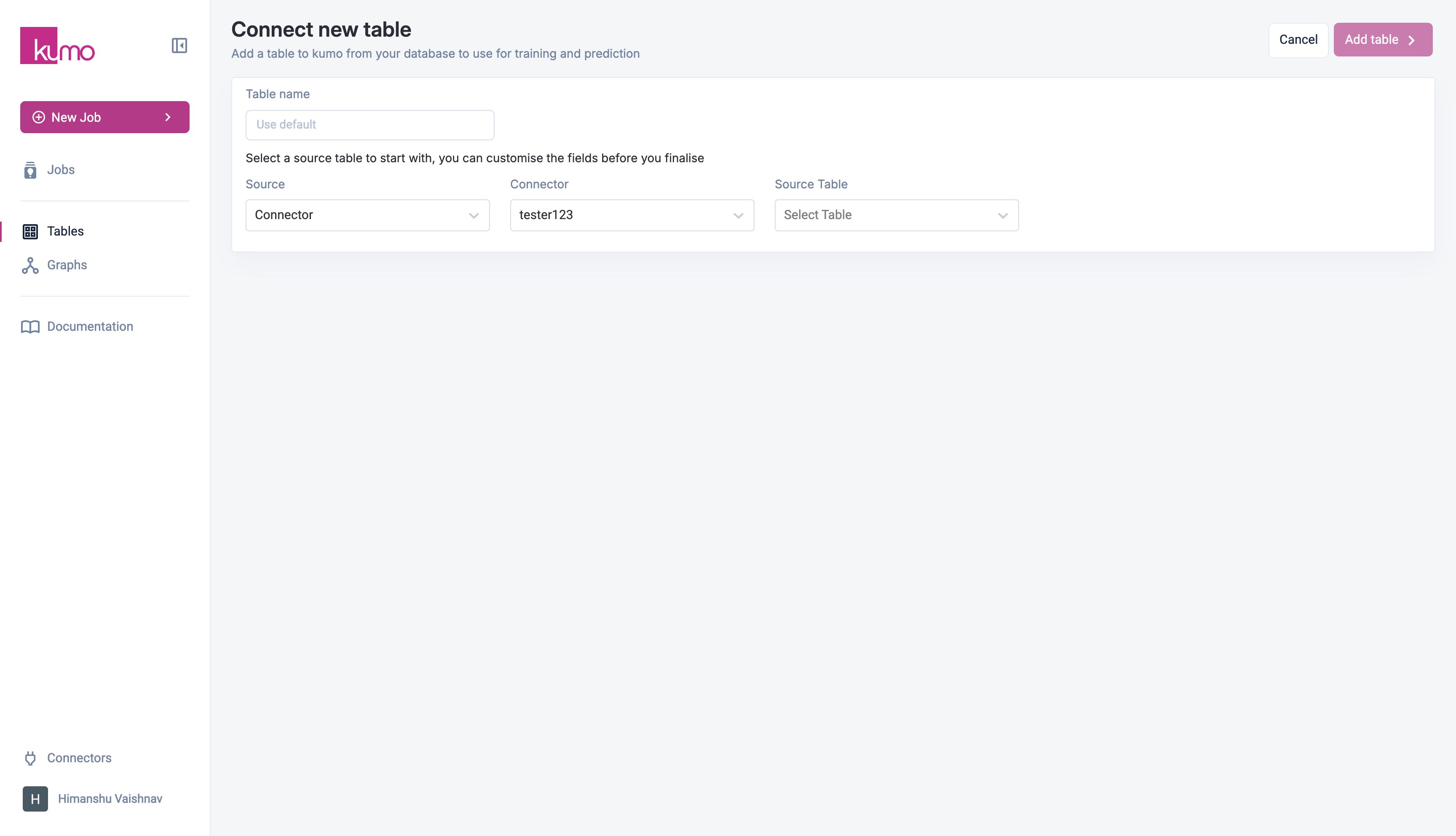Skip to main contentOnce your connector is set up, the next step is to select the source tables to ingest data into Kumo.
Connecting a Table
- Navigate to Tables in the side menu and click Add Table.
- Next, select a Source:
- Connector – Choose an existing data connector.
- Local Upload – Upload a local CSV or Parquet file.
Selecting a Connector Source
If you choose Connector as the source type:
- Select a connector from the drop-down.
- Kumo will load available tables in the Source Table drop-down.
- (For Native Databricks users) – Enter the Schema Name to populate the table list.
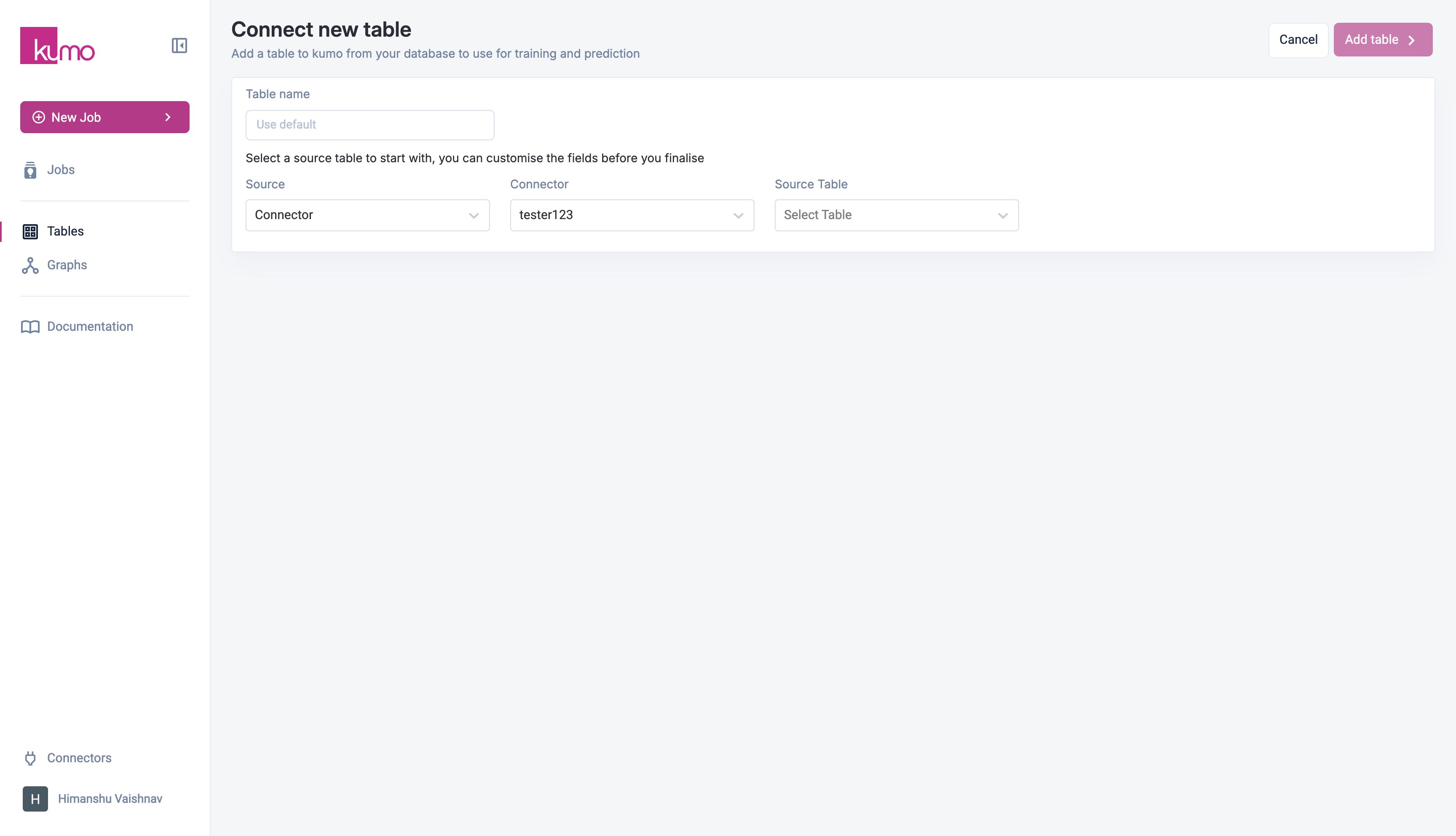
Column Selection
For optimal results, you should ensure that any table columns you select for Kumo ingestion meet the following criteria:
- Clean: be sure to remove fake/synthetic data, predictions from other ML models, data for which the column definition has constantly changed over time (especially if a particular attribute ID may point to different things over time), and data that is known to be otherwise unreliable or frequently inaccurate.
- Relevant and Mutually Exclusive: the larger the graph size (i.e., the sum across the tables in a graph), the larger the compute cost; to optimize training costs, remove columns that provide similar/duplicated information, irrelevant information, and other extraneous data.
- Complete: the column should cover the full history across the timeframe in question (e.g., the whole record of purchases/interactions versus a user’s first/last purchase, or a subscriber’s most recent interaction). If this results in an oversized data set, you can provide Kumo with a compressed version that indicates changes in aggregate metrics over time (e.g., per day/week/month).
🚧Using the wrong or unnecessary columns can lead to both degraded model performance (due to noisy pQuery inputs, or worse—due to data leakage), as well as increased pQuery training costs.
Column Preprocessing
After selecting a table, you can define column types and preprocessing steps to ensure proper data handling. For details, see Column Preprocessing.
Debugging & Data Validation
To verify a table’s schema and metadata:
- Navigate to the Tables page.
- Click on the table name to view details.
- Click on a column to the see detailes Stats.
This section provides useful insights, such as:
- Column statistics (e.g., missing values, cardinality, distributions).
- Sample rows for verification.
Kumo computes this information from a smaller sample of the dataset. Complete statistics are available after full data ingestion during model training.

Handling Missing Data
- Kumo treats blank entries as missing values.
- It does not automatically recognize special strings (
"NaN", "none", "N/A") as missing.
- For numeric columns, missing values are often filled with placeholder values (e.g.,
-1). These should be cleared or left blank if you want them treated as missing.